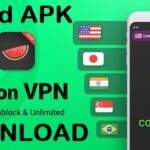Most of the smartphones in the world is android. Pattern locks in android devices help it’s users to protect their privacy by using a pattern lock for their android phone or tablet. But there are chances to forgot your pattern lock or too many fake lock attempt; this will lock your device and your device will not be unlocked even if you enter the right pattern lock. Here is the solution for you this will help you to unlock device.
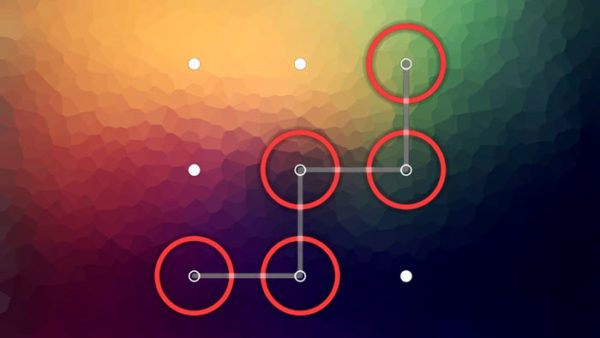
What to Do If There Were Too Many Pattern Attempts at Login
You can just wait until the timer counts down, and try your pattern again.
If the wrong pattern has been entered too many times, your Android phone will lock. You’ll see an on screen message indicating that you have entered the wrong lock code too many times. When this happens, there are two things you can do.
You can simply wait for the timer, and try the unlock pattern again.
1. A timer should show on your device indicating the amount of time until you can attempt to enter a new pattern unlock code. This is particularly helpful if a child or friend has attempted to unlock your device too many times.
To immediately access your device when it has been locked due to the wrong pattern being entered too many times, you can access it with your Google Account.
1. Enter the Google account and password associated with your phone or device.
2. Once you enter the correct account details, the lock code will reset, then you will be able to access your phone or device.
When all methods fails then try this
Remember that by doing this method of unlocking you will be lost your data and applications that you have stored in your device’s internal storage space. Do at your own risk.
Step 1
Download GSMforum Android Multi Tools to your PC and install on your computer. Download new
[sociallocker] Download Here [/sociallocker]
Step 2
Download USB Driver of your android device. You may find USB Driver for your device by searching USB Driver for “DEVICE NAME”. For example I have my Galaxy S2 and I will search like this “USB Driver for Samsung Galaxy S2”.
Step 3
After you download USB driver, then install it on your PC. You May Also >> How to increase Ram and internal memory in any android device?
Step 4
Now Boot your android device into fastboot by pressing and holding Volume down + Home + Power Button simulantly. And connect device into computer by USB Cable.
Step 5
Now open Android Multi Tools and enter 8, this will delete user data.
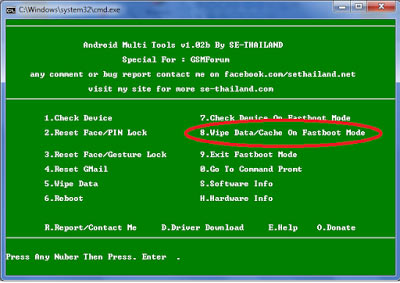
Step 6
Enjoy, You have done successfully
If you have faced any error try reinstalling USB Driver of your device.