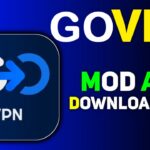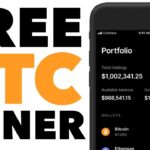A little while ago I showed you how easy it was to hide your WhatsApp album in your gallery. The response was great so I figured I’d remind you that the same process works for all albums, not just WhatsApp. Follow these simple steps to hide any albums you don’t want to be visible in your gallery app, no matter which one you use. The process is easily reversible too and doesn’t require root.

In case you missed the previous tutorial there’s really nothing to the process. It all revolves a round a simple system trick using a file called .nomedia. A .nomedia file in a folder is a simple indicator to the system to ignore the contents of that folder when it is scanning. So if you create one in an album folder then the contents of that folder won’t show up in your gallery.
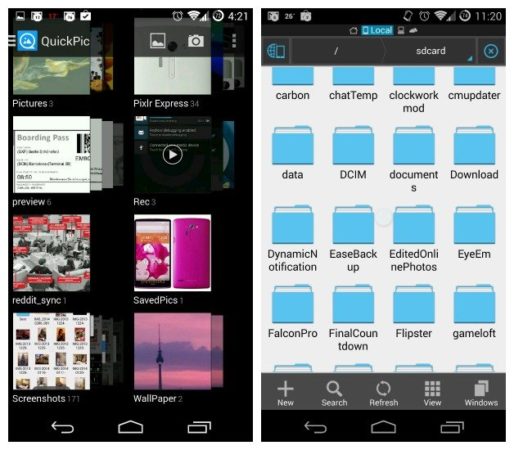
Take a look at the mess of folders I have in my gallery right now: there’s my camera album, WhatsApp album, Bluetoothed files, PixlrExpress images, Reddit pics, previews and a whole bunch of weird mystery stuff I really don’t need there. All I need to clean up my gallery contents is a file explorer like ES File Explorer and a few minutes. Download here
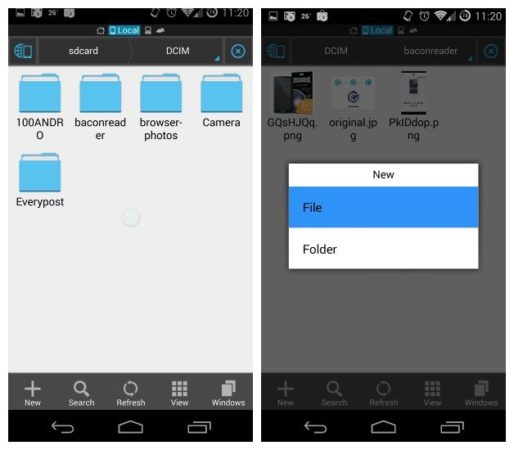
All you need to do is locate the various folders that appear in your gallery at present. This might require a little investigation as not every folder is going to be clearly labeled or attached to an app folder. Still, it shouldn’t take you more than a few minutes to track them all down. Try the DCIM and Pictures folder on /sdcard for starters. Others may be in your Downloads folder, or specific app folders, like WhatsApp.
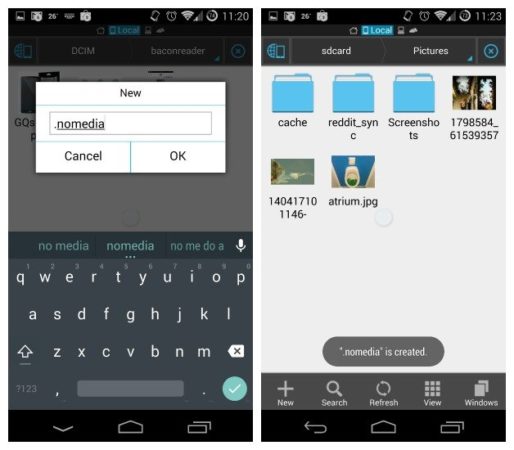
Once you’ve found the folder in which the images you want to vanish are located, simply tap the little + sign on the bottom left of the screen and select ”New file”. When the naming box pops up simply call it .nomedia and save it (don’t forget the period at the start, this makes it a hidden system file). The next time you go to your gallery that folder’s contents will no longer appear. Now, just add a .nomedia file to every folder you want to disappear.
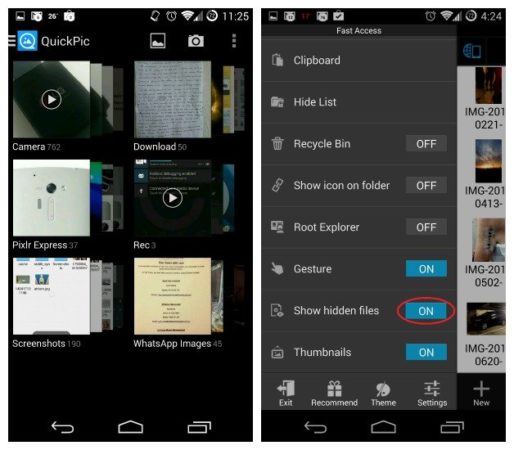
Your gallery app should now nice be nice and clean, only displaying the folders you want displayed. Of course, you can always take a shortcut for rubbish folders and simply delete them completely, but this is a bit severe for me. If you ever want the hidden folders to reappear, just go to your file explorer and make sure the ”Hidden files” option is enabled, then navigate to the same folders you previously put the .nomedia files in and delete them. If the folders don’t appear in your gallery app immediately you might need to clear the cache of your gallery app or the media server.