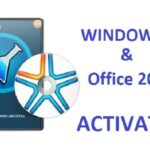Here’s a complete step by step guide on how to create a bootable Windows 10 DVD. You can use the newly created disc for installing Microsoft’s latest OS on a PC that supports a DVD drive.
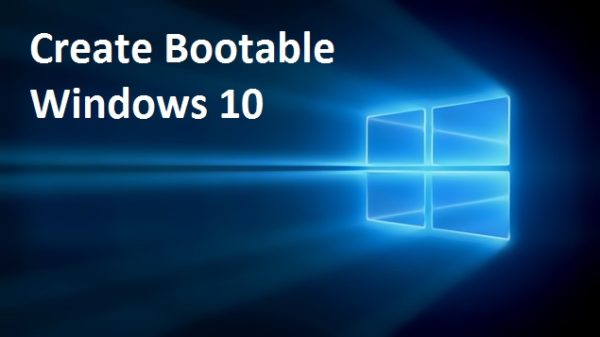
At this point in time, it’s pretty clear that Microsoft might not push out an official Windows 10 DVD to consumers any time soon, like it did for previous versions of Windows. Instead, the software giant is focusing more on digital downloads and USB drives. And while you have the option to create a Bootable Windows 10 USB drive right on the fly, there are users who still prefer to go the old fashioned way of having a DVD lying around for installing an OS on their desktop or notebook. Today, we’ll show you how you can create a bootable Windows 10 DVD right from your PC in a matter of minutes.
Create Bootable Windows 10 DVD
Before we even begin, it’s worth noting that you should have a stable enough Internet connection for the download of the Windows 10 ISO to take place. Apart from that, we recommend that you buy at least two empty DVDs for creating the bootable medium, in case one fails for some reason, or the user gets something wrong during the creation process. With that out of the way, let’s dive right into the process.
1. Download the official Windows 10 media creation tool from here. Grab the 32-bit or 64-bit version of the tool, depending on the currently installed version of Windows on your PC.
2. Launch the tool.
3. Ignoring the ‘Upgrade this PC now’ option, select ‘Create installation media for another PC.’ Once you’ve made your choice, click on the ‘Next’ button to move forward.
4. Select the language, architecture and edition of Windows 10, then click on ‘Next.’
5. Select the ‘ISO file’ option and click on ‘Next.’
6. The tool will now ask you to select a location where you wish to save the Windows 10 ISO file. We recommend saving it on the desktop in a dedicated folder. Hit ‘Save’ to begin the download.
Depending on the speed of your connection, the process might take a while, but in the end, you’ll be left with the official Windows 10 ISO file in the location of your choice.
Burn Windows 10 ISO To DVD
Once your Windows 10 ISO is done downloading, all you have to do is burn the image file onto a DVD, and here’s how you can do it:
1. Insert an empty DVD into your PC’s DVD drive.
2. Right-click on the Windows 10 ISO you downloaded above.
3. Click on the ‘Burn disc image’ option which will launch the Windows Disc Image Burner tool.
4. Make sure you check the ‘Verify disc after burning burning’ option before clicking on ‘Burn.’
Once the process is complete, the disc will eject and you’ll be left with a bootable Windows 10 DVD.
Windows 10 is currently rolling out to users the world over via Windows Update, and since it’s a phased release, therefore not everyone will be able to get in on the Windows 10 bandwagon immediately. If you want to force the Windows 10 update onto your PC.