This simple and straight forward process will help you find your saved Wi-Fi passwords on your Android phone. Even better, doing so doesn’t require you to “root” or “jailbreak” the phone.
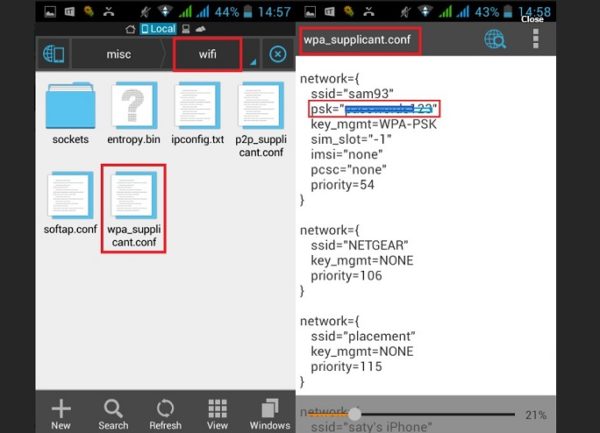
- Open up your File Manager in Android. If you don’t have one built-in, there are a number of free and cheap apps you can download from Google Play. The Root Explorer, OI File Manager, and ES File Explorer are all good options if you need one.
- Navigate to the /data/wifi/ or to the /data/misc/wifi/ directory, depending on the device.
- In /data/wifi/, look for and open a file named bcm_supp.conf. In/data/misc/wifi/ look for and open a file named wpa_suppliciant.conf.
- After you select wpa_supplicant.conf, you will be prompted to choose a text editor with which to open the file. If you don’t have one built into your Android device, there are a number of free text editor apps you can download from Google Play. 920 Text Editor is a good, free one to use.
- Once the file is open, you will be able to see a lot of the data and passwords about the various Wi-Fi networks you’ve previously connected to. Look for the following sequence of code in order to find the password for each Wi-Fi network.
Simply look for the sequence of code that has the name of the Wi-Fi network whose password you’re looking for.
network={
ssid=”NETWORK_NAME_HERE”
psk=”PASSWORD_HERE”
key_mgmt=WPA-PSK
priority=1
}
Once you’re in the right file, you can easily locate the saved Wi-Fi passwords and will be in a position to access the network regardless of the time of day and without bothering your co-workers or friends for the password. This easy set of instructions for how to recover Wi-Fi password on Android without root will prove invaluable.







